How to create a video for Instagram using Easy 3D Scan™
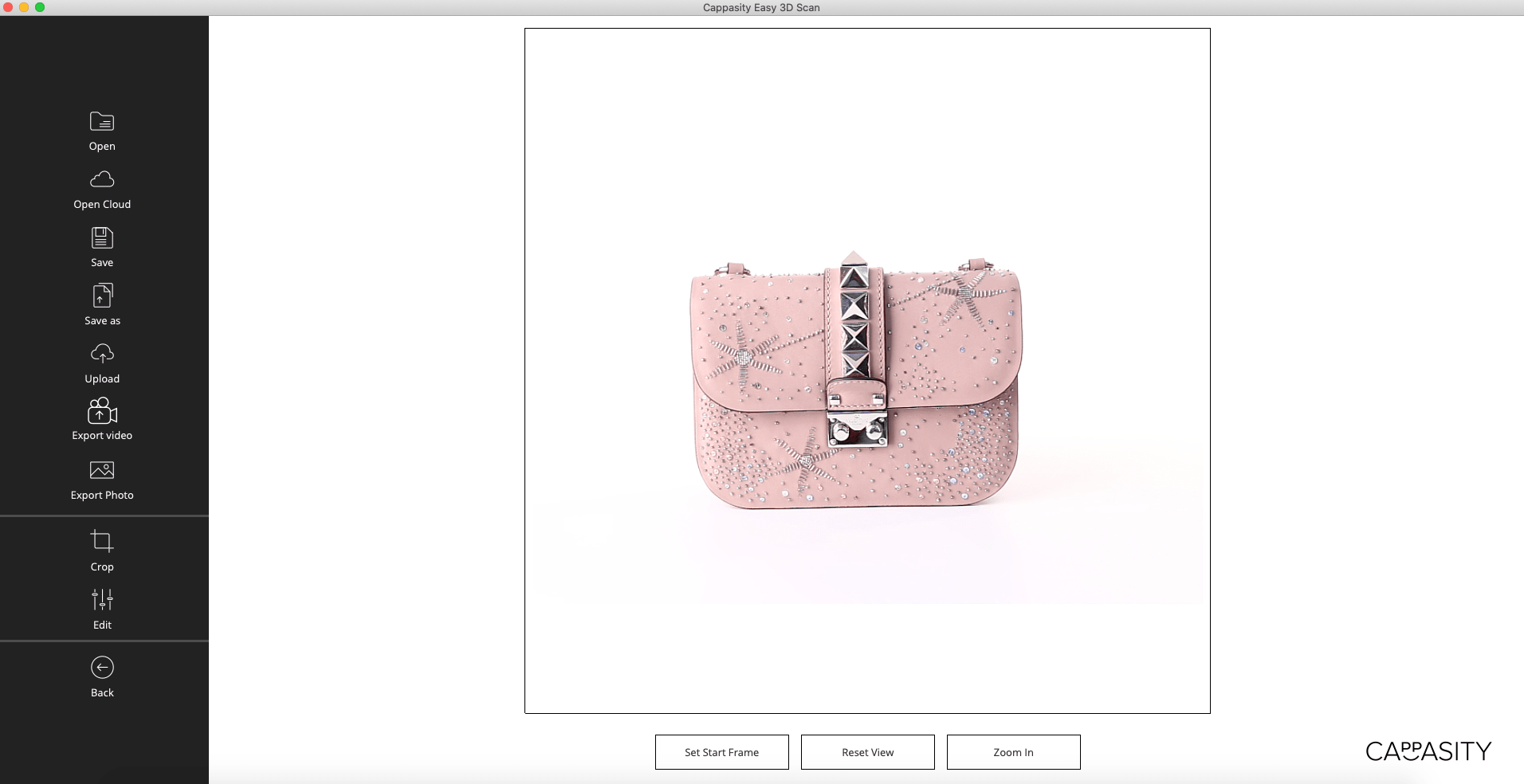
Step 1:
Open a 3D View that you want to convert to video in the Easy 3D Scan™ software.
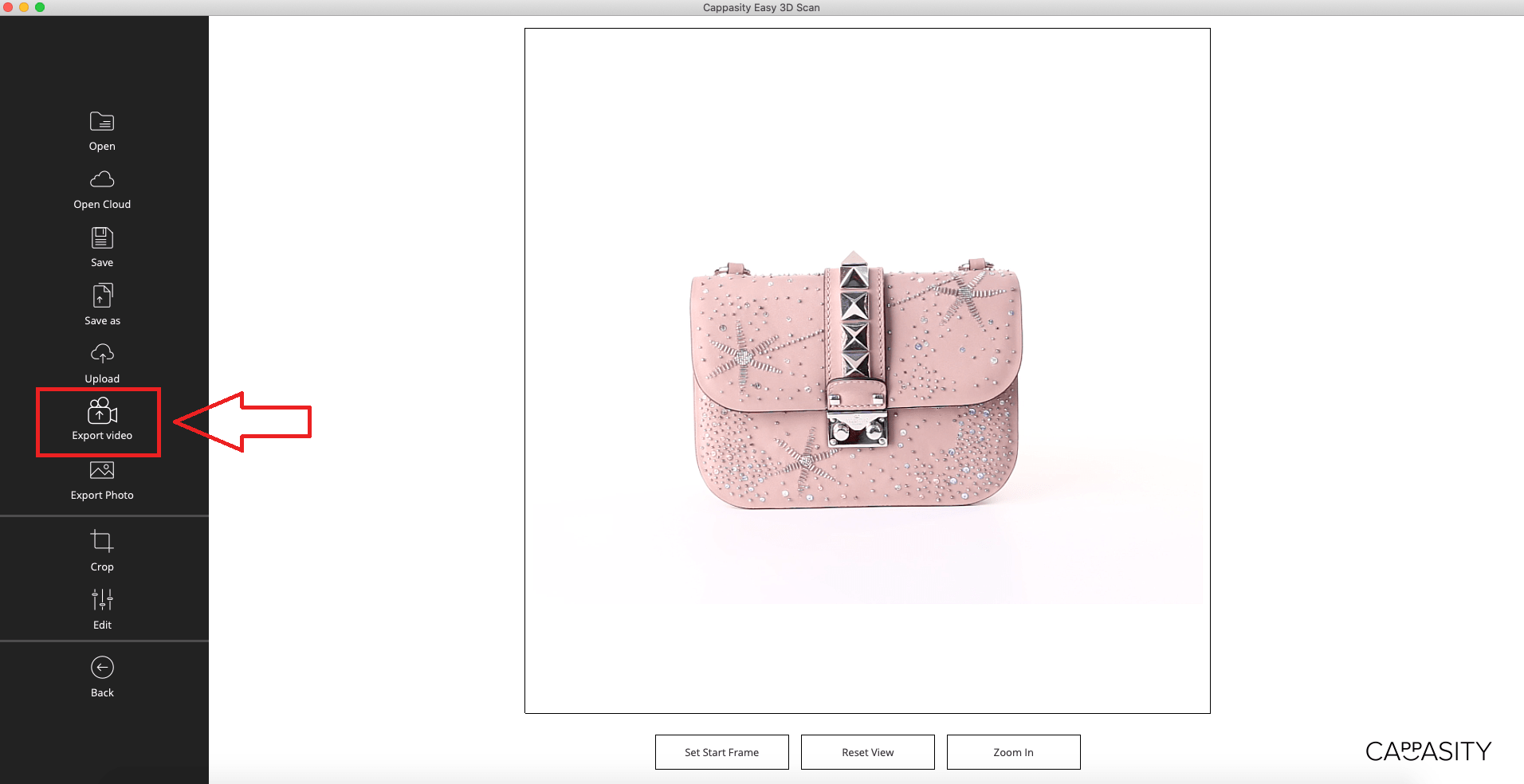
Step 2:
Click on “Export Video” button.
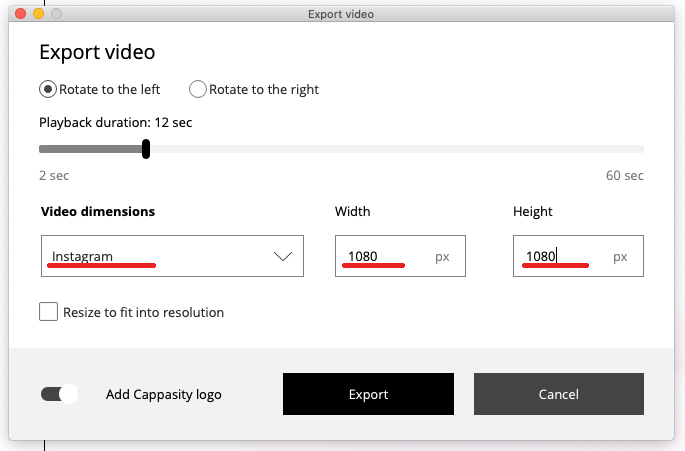
Step 3:
Instagram must be chosen by default (parameters must be: 1080px/1080px)
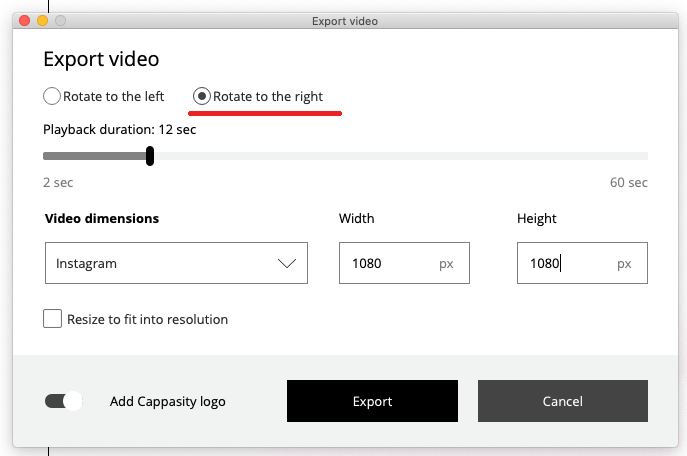
Step 3.1:
After that, you should choose the direction of the video rotation. By default the rotation is “to the left”. If you want to change the direction of rotation you should choose “Rotate to the right”.
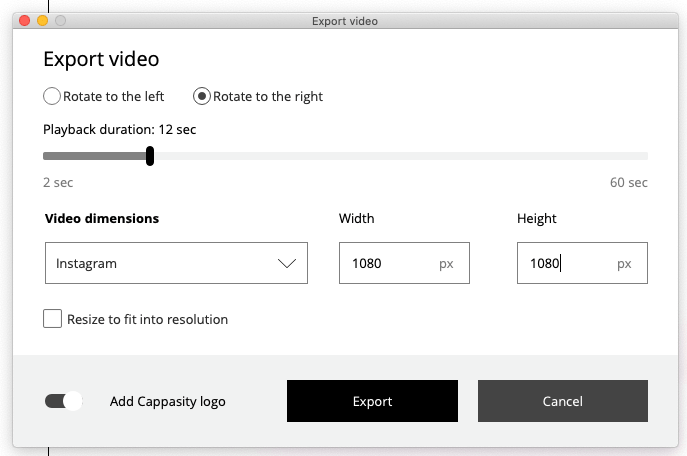
Step 3.2:
You can also choose the video playback duration. The possible range is from 2 seconds to 60. By default the length of the video is 12 seconds. During this time a full rotation of the object will be made. This is the optimal speed and we recommend to keep it.
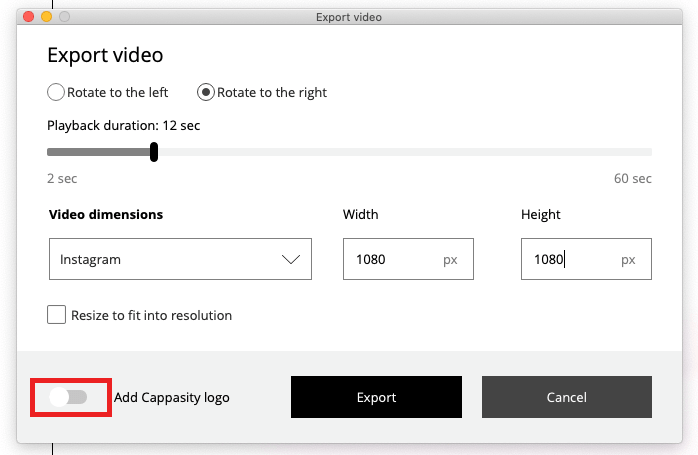
Step 3.3:
If you don’t want the Cappasity logo to be shown in your video, you should turn off the “Add Cappasity logo” option.
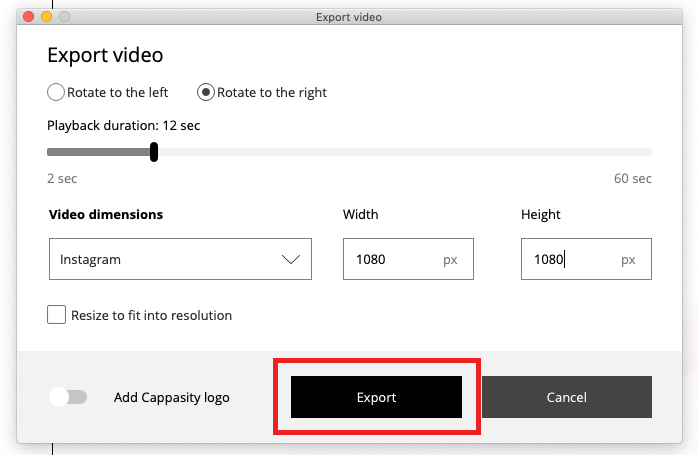
Step 4:
Click on “Export” button if you’ve already checked all the settings.
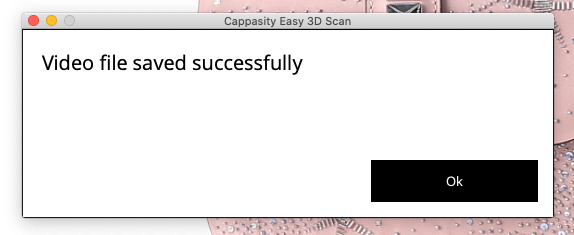
Step 5:
Choose the folder where you want to save the video.
After that the message “Video file saved successfully” must appear on the screen.
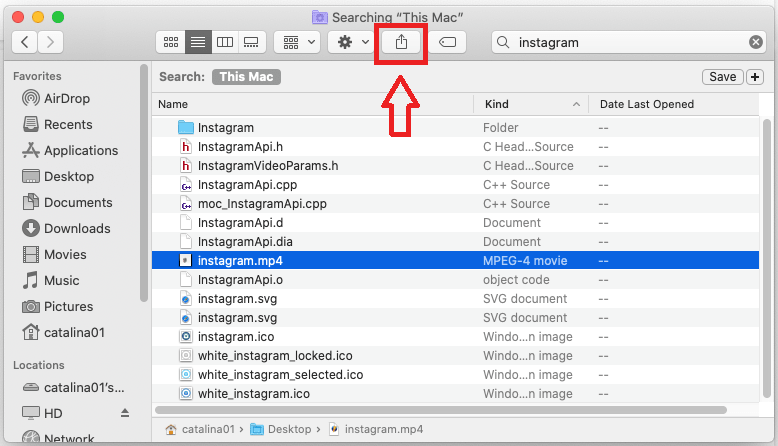
Step 6:
There are several ways how to upload video to Instagram, below we will describe one of them.
Find the saved video on your computer and click on “share” button. After that choose the AirDrop from the list to share the video with the iPhone or iPad.
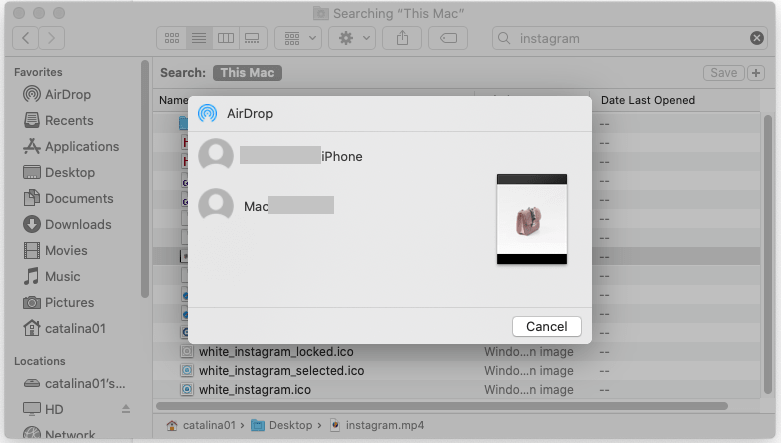
Step 7:
Choose a device from the list.
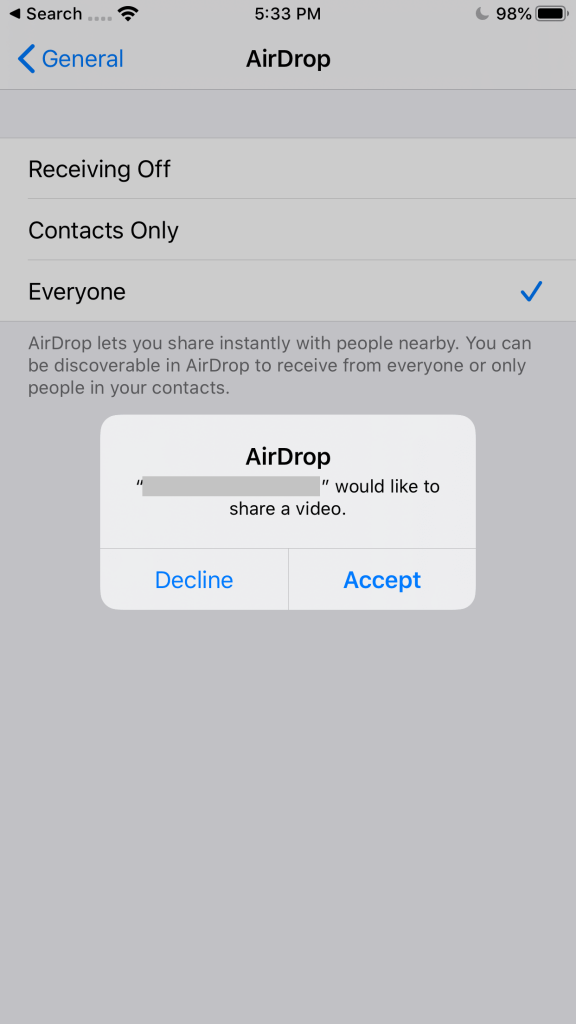
Step 8:
A request window should appear on the iPhone/iPad screen.

Step 9:
Tap the “Accept” button, wait until the end of the download. The video must appear on the iPhone/iPad screen.

Step 10:
Go to your Instagram account and tap the “Add content” button.
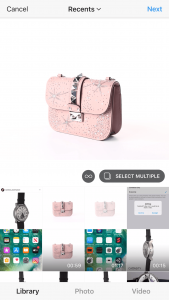
Step 11:
Choose the video from the library and tap “Next”.
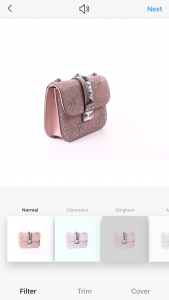
Step 12:
Apply filter, trim or cover if needed and tap “Next”.
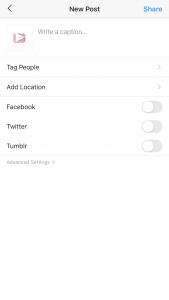
Step 13:
You can also add a caption, tags and other information if needed. When you’re done tap “Share”.

Step 14:
Well done! The post with the video is in your feed now.
