How to improve motion scenes using the align mode
When shooting a scene with a moving object or person, it’s not always possible to start and finish the motion at the very same point. The Motion align mode helps you to remove this start-end gap and smoothen the rotation on the final 3D View.
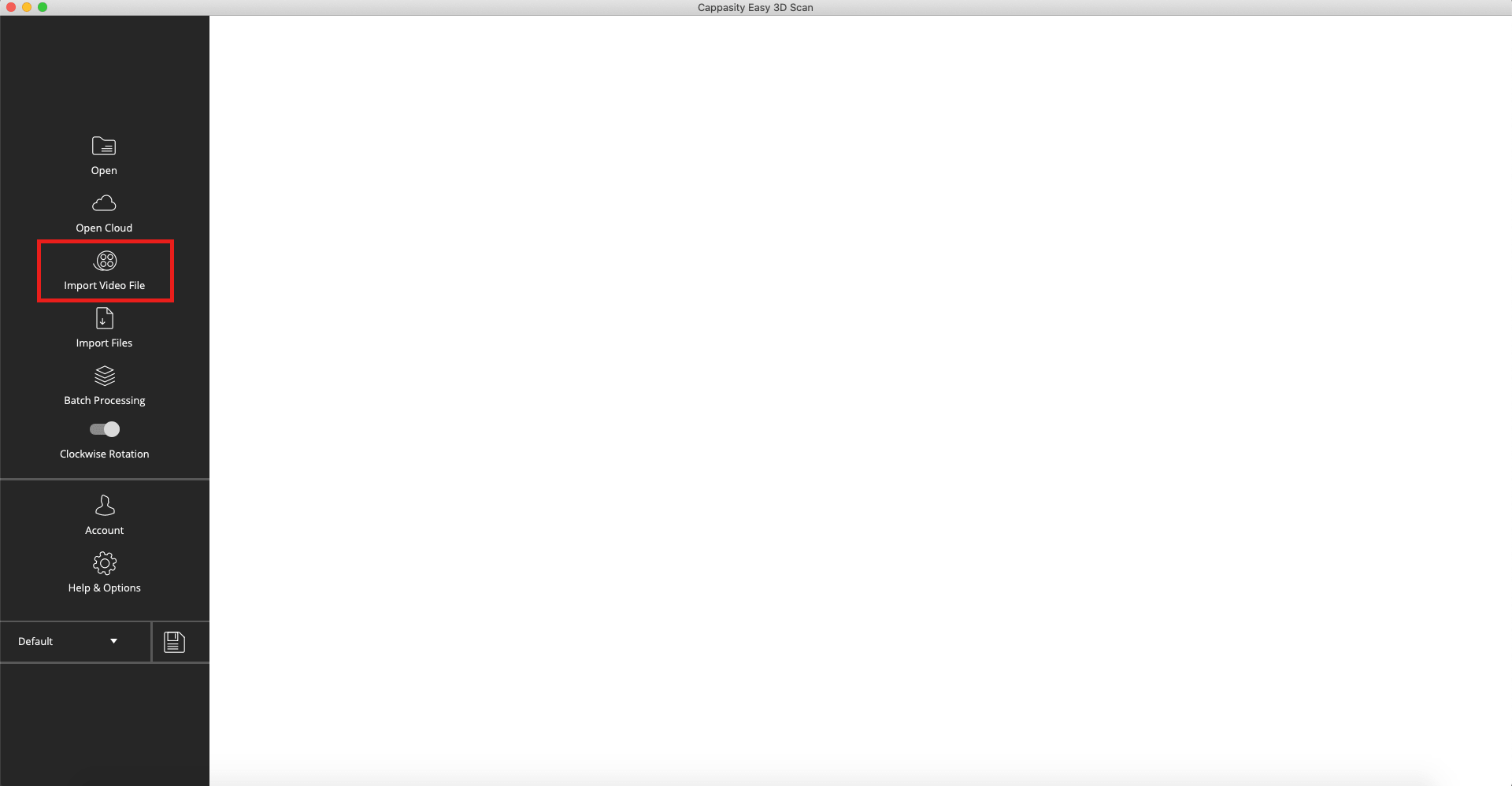
Step 1:
Open Easy 3D Scan and click the “Import Video File” button to import a motion video
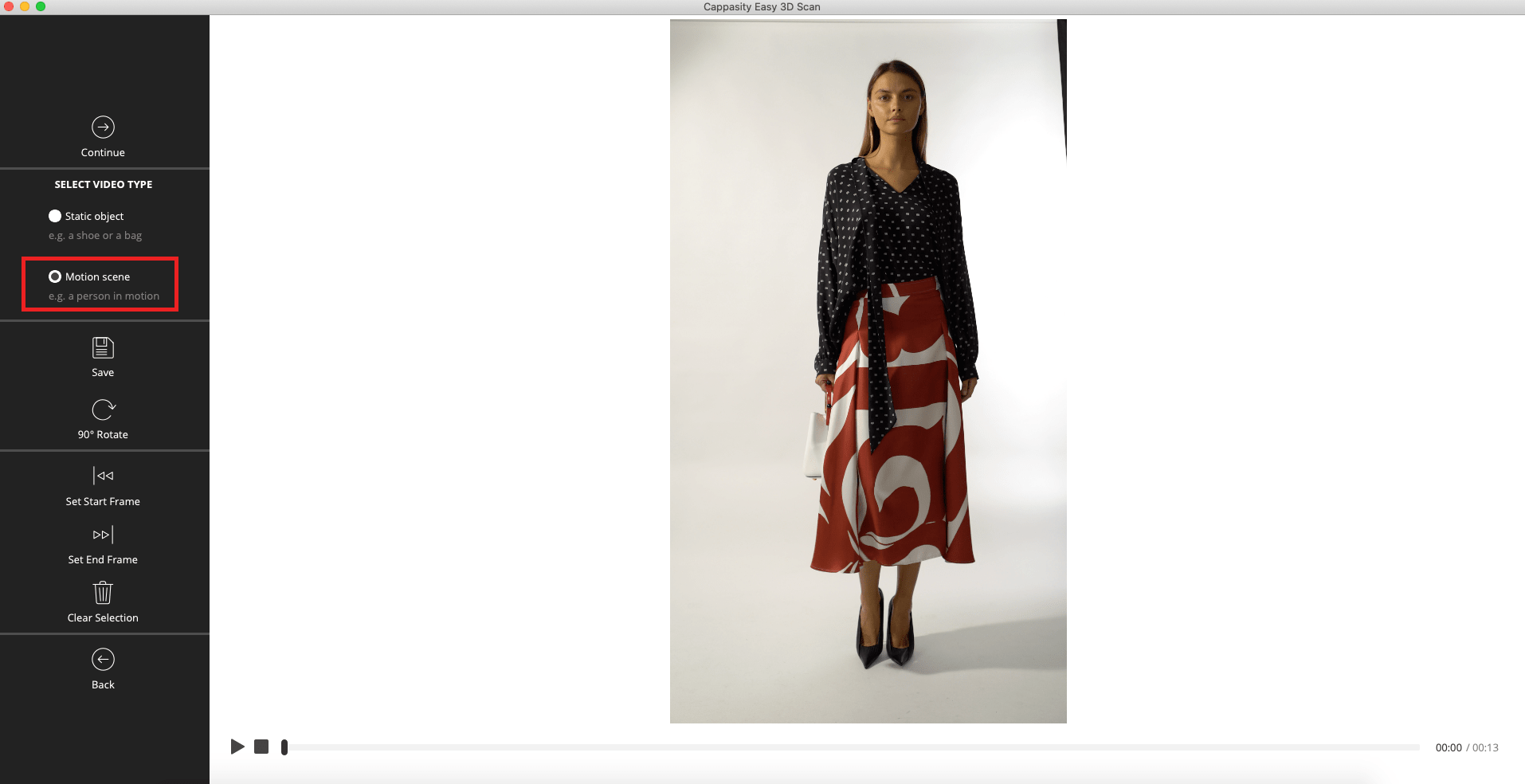
Step 2:
Choose the “Motion scene” video type
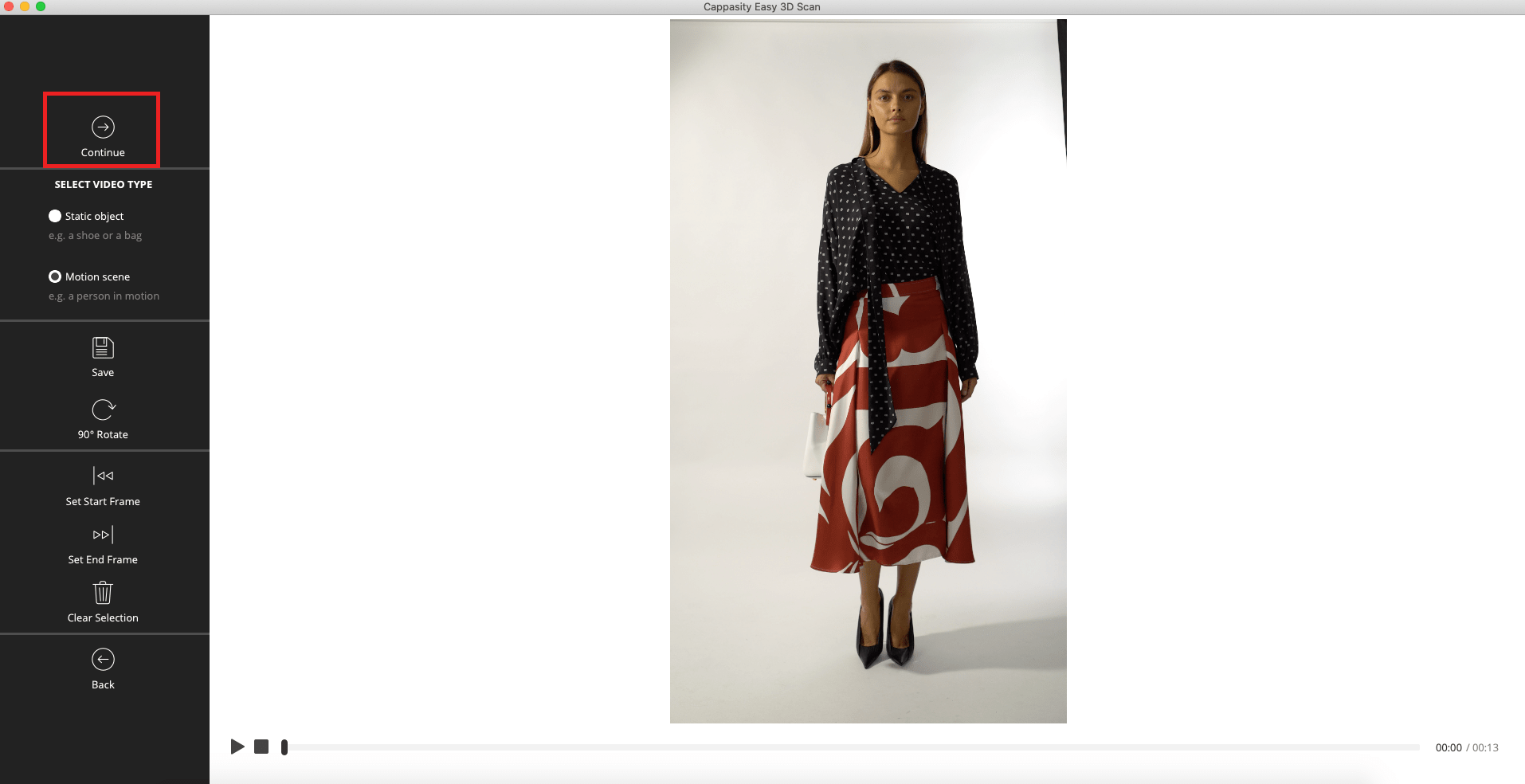
Step 3:
Click “Continue” to convert your motion video into a 3D View
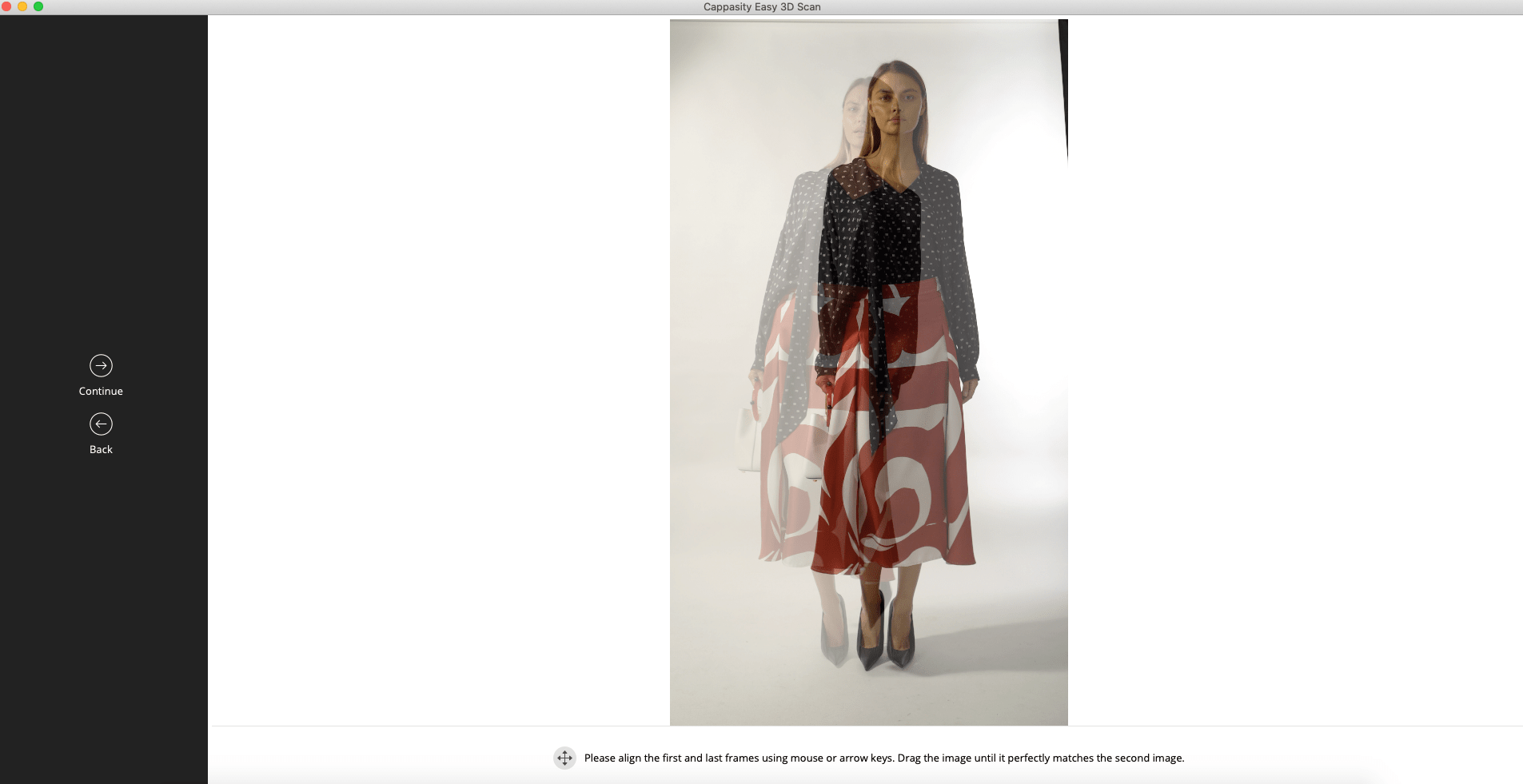
Step 4:
Align the first and the last frames using mouse or arrow keys. Drag the image until it perfectly matches the second image
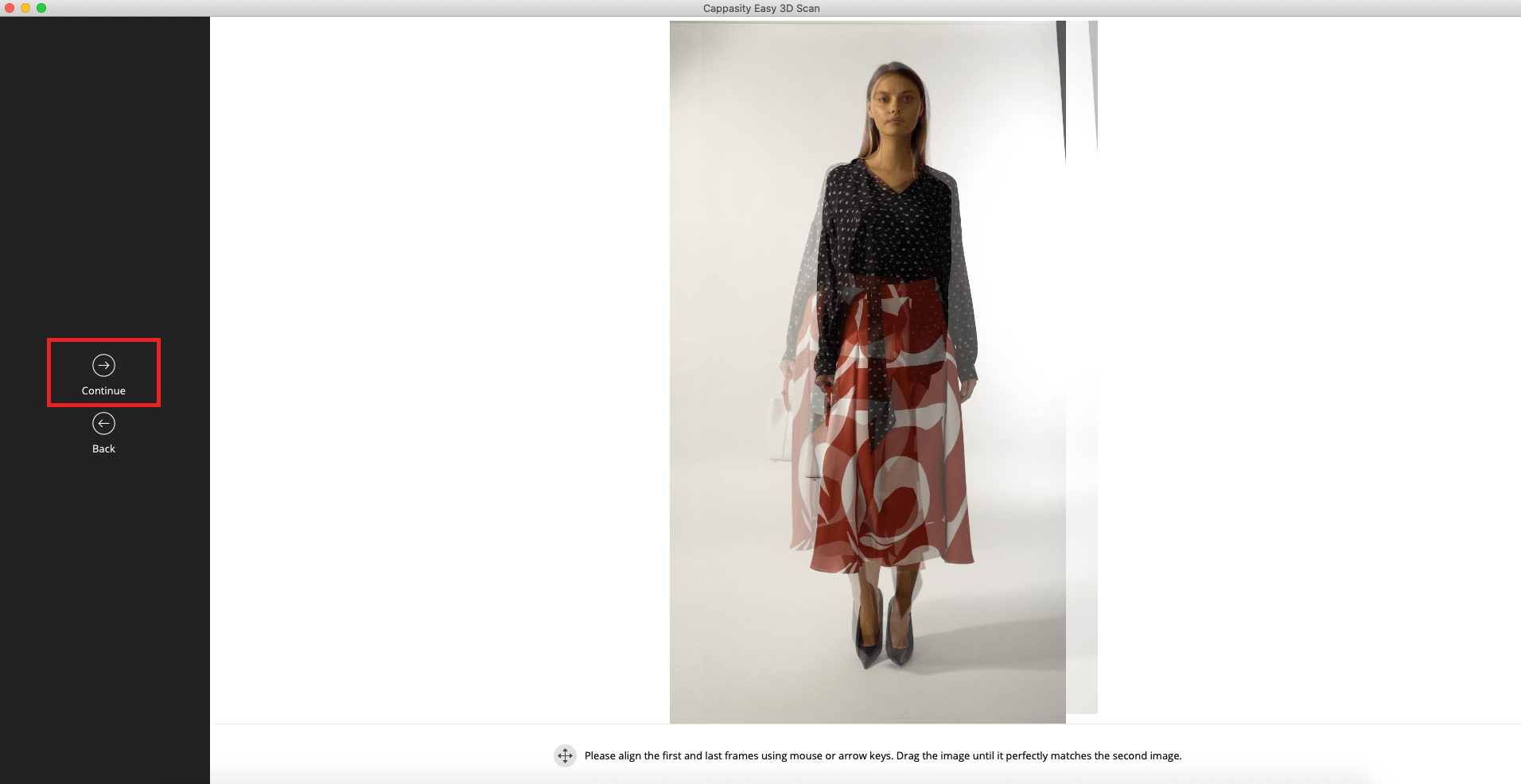
Step 5:
When the first and the last frames perfectly match, click the “Continue” button
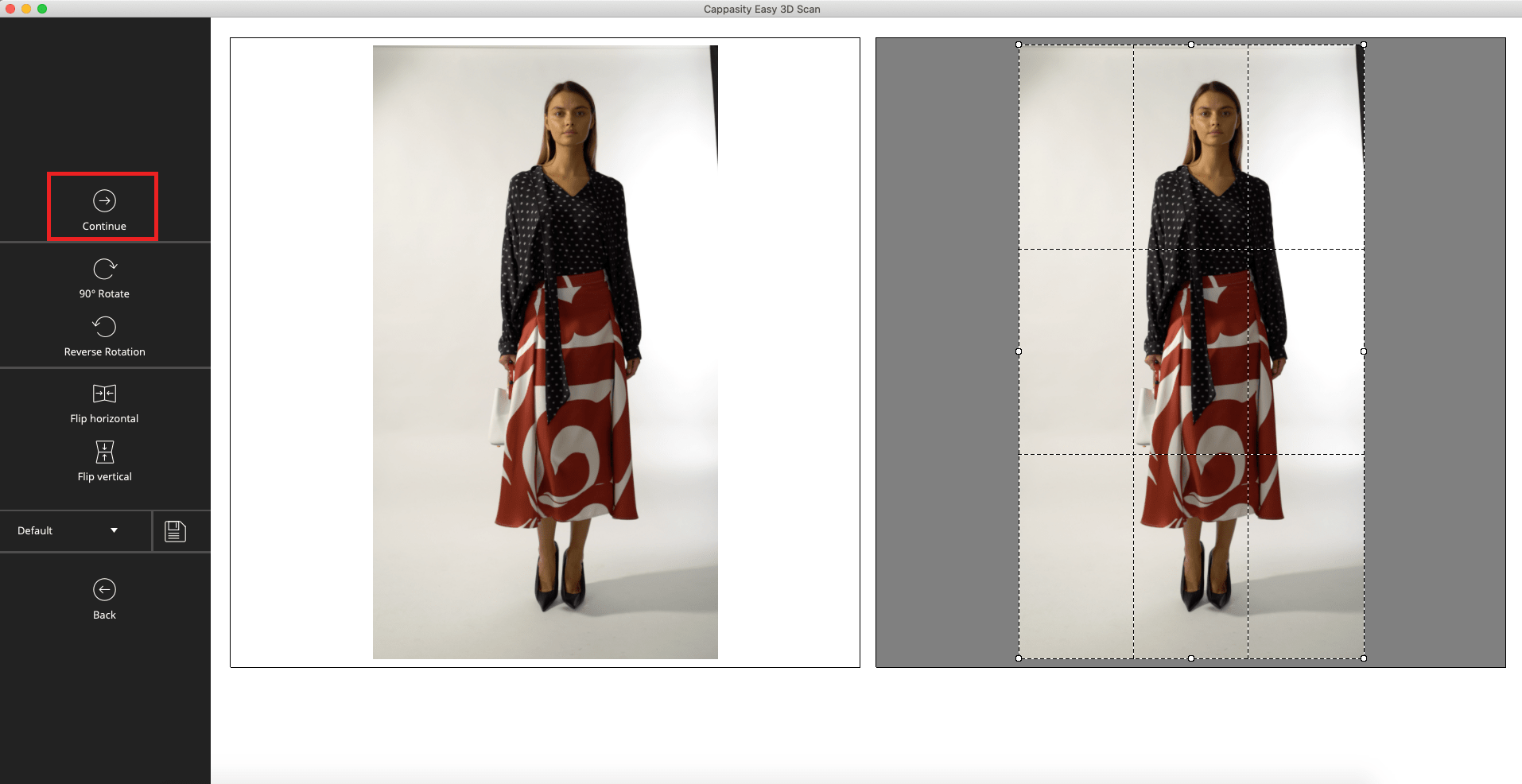
Step 6:
Crop your 3D View if it’s needed and click the “Continue” button
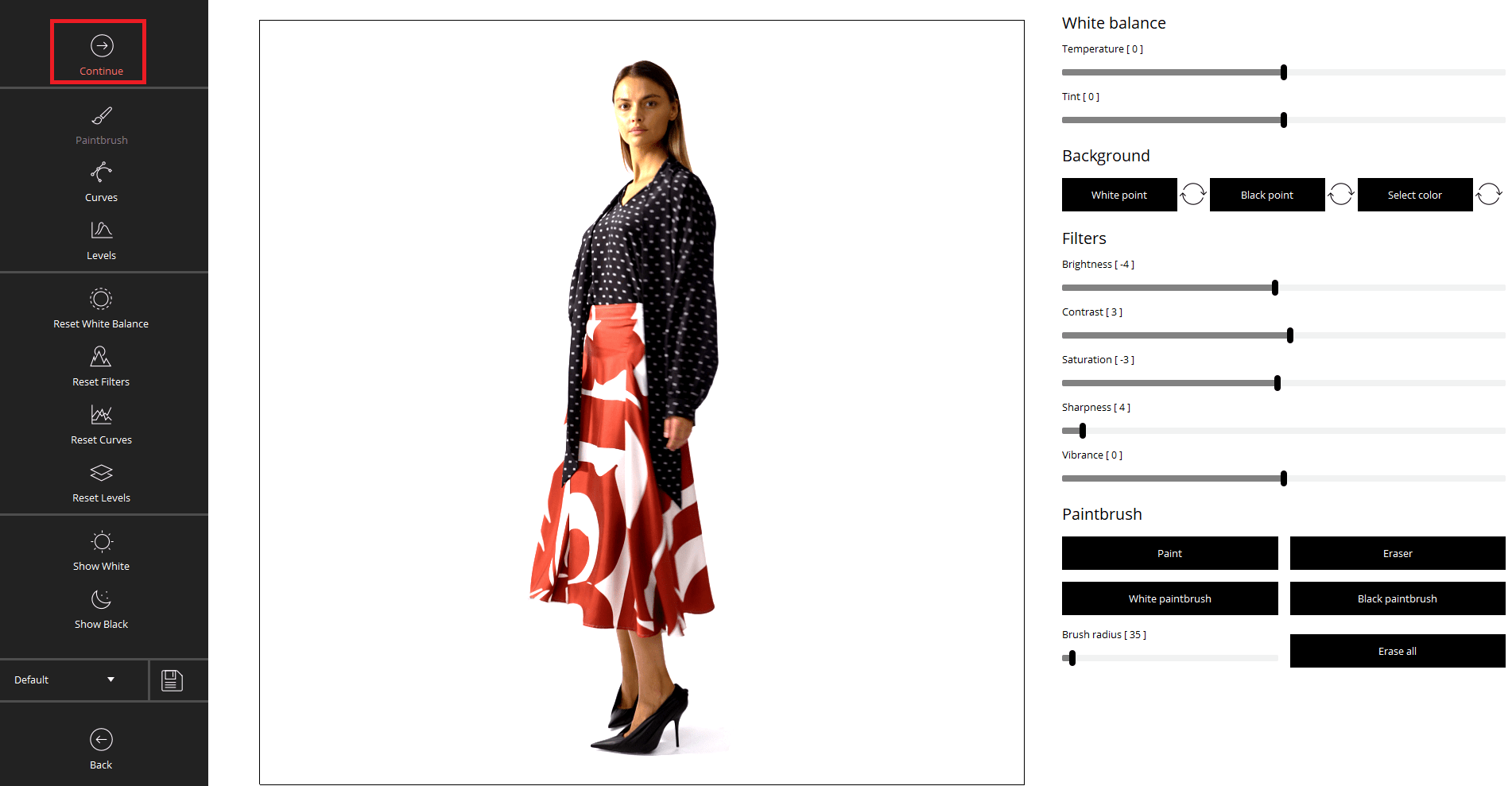
Step 7:
Edit your 3D View if it’s needed and click Continue
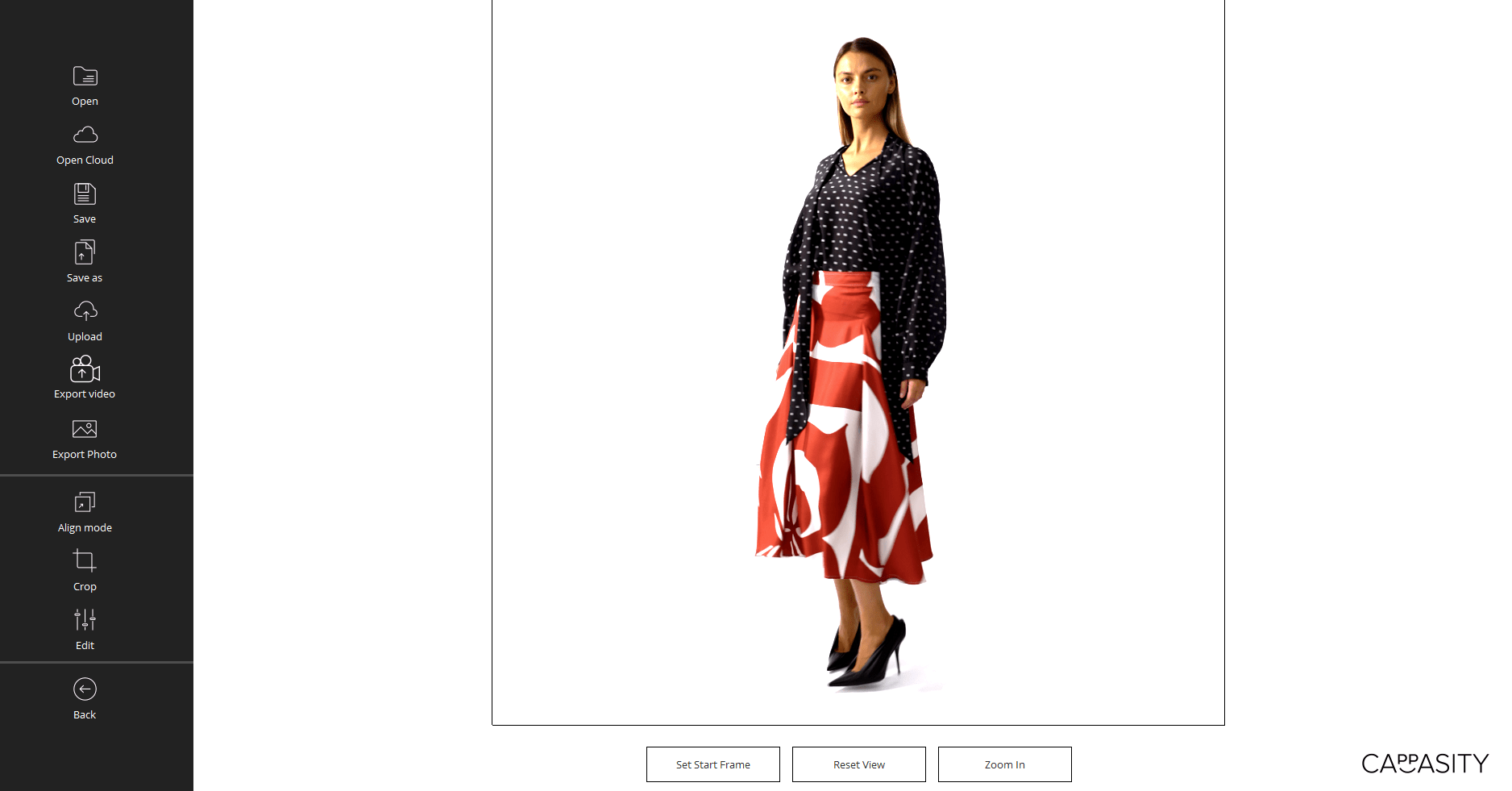
Step 8:
Well done! Now you get a much smoother rotation.
